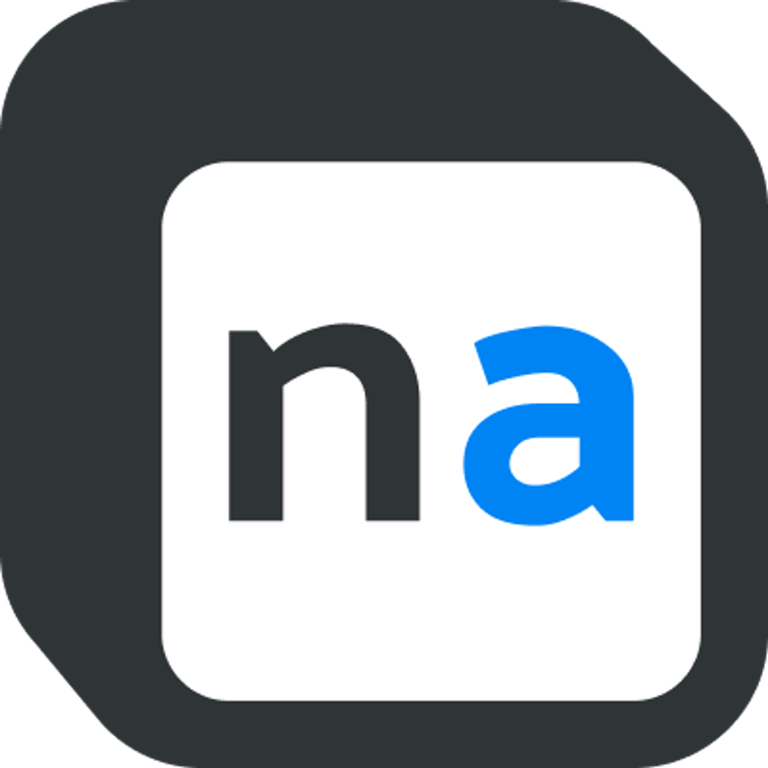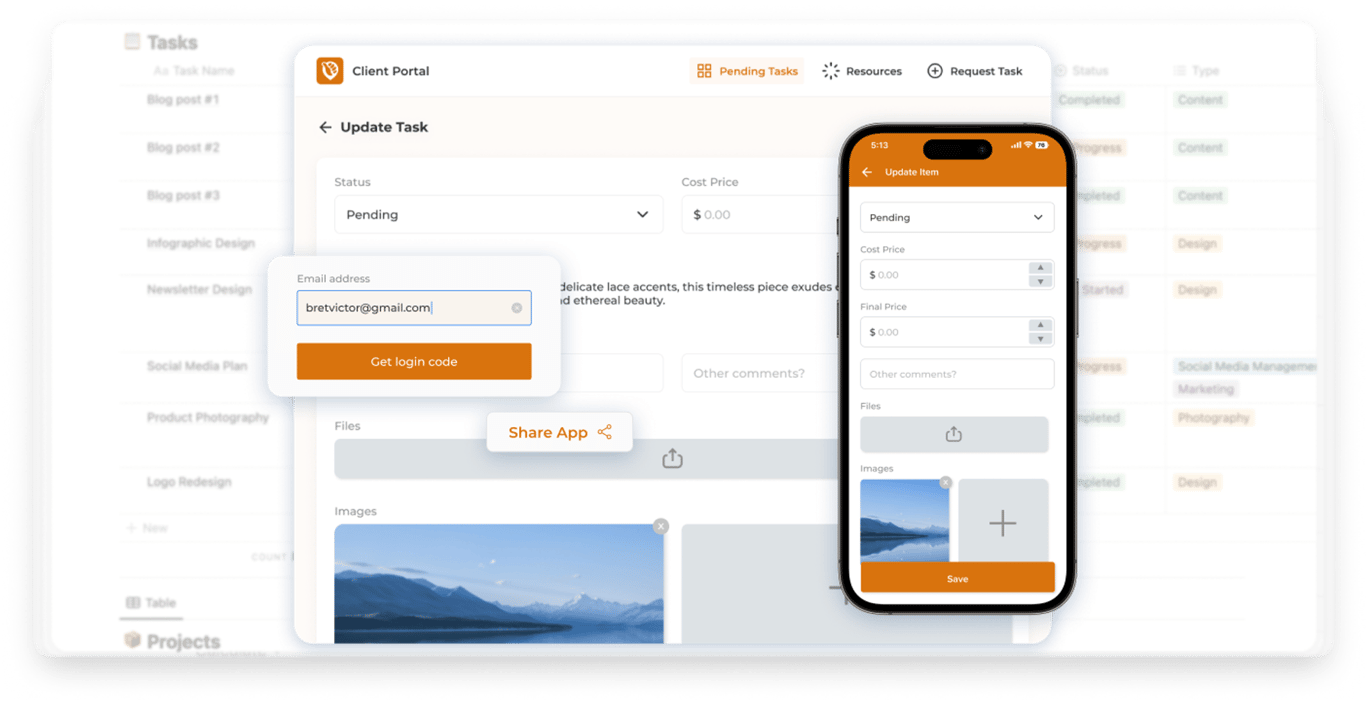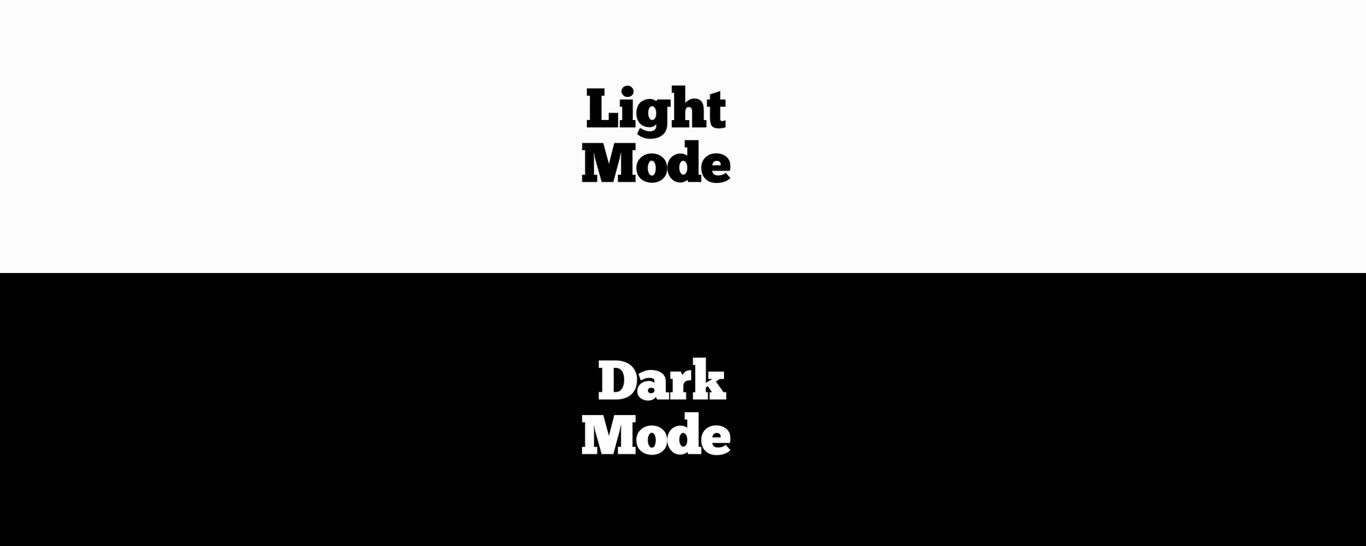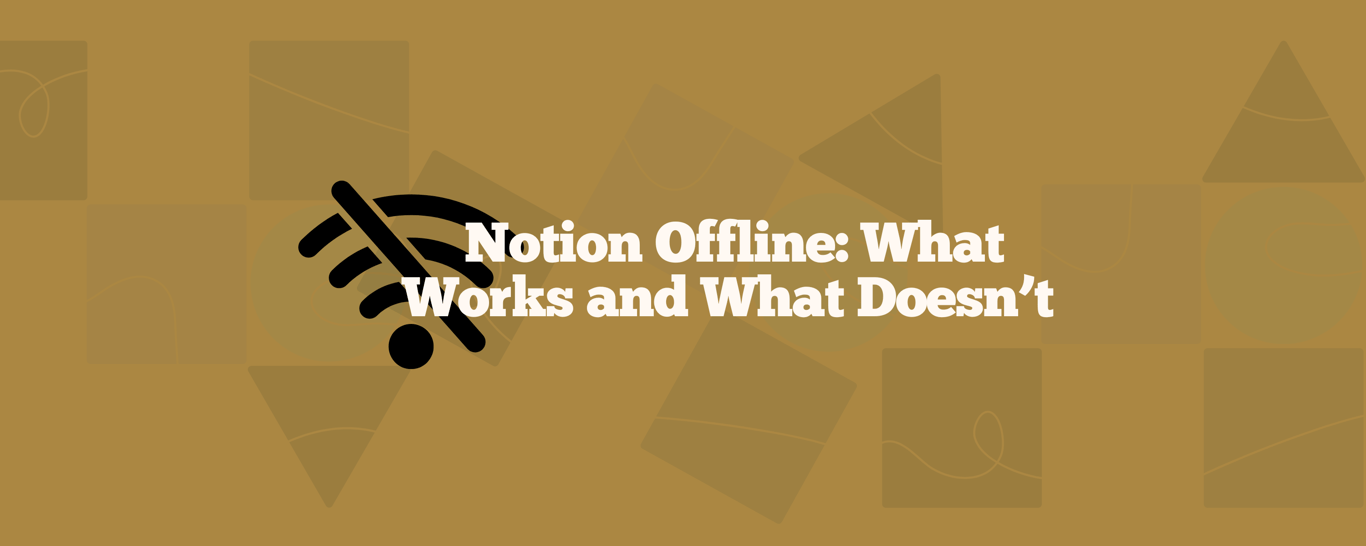How to Convert a Notion Page into a Database (2025 Tutorial)
This tutorial guides you through converting a Notion page into a database item - explained separately for inline and full page databases. Explore detailed steps to do this seamlessly in your Notion workflows.